Getting Started
The Getting Started section will aim to familiarize you with the login processes and initial user interfaces.
Logging in to the Vendor Portal
Upon initial vendor activation, an email is sent to the registered email id including the URL and Username.
Initially, log in to the vendor portal using the password that was provided on the signup screen.
Upon logging in, you'll be directed to a form where you can create your permanent password.
Enter your desired password and confirm it to ensure accuracy.
Once the vendor has set the password, you'll be automatically logged in and redirected to the landing page.
Use any basic web browser client (such as Google Chrome, Firefox, or any other browser) to access the Vendor Portal.
Users can play one of three roles on the Vendor portal:
- Vendor Owner
- Vendor Manager
- Vendor User
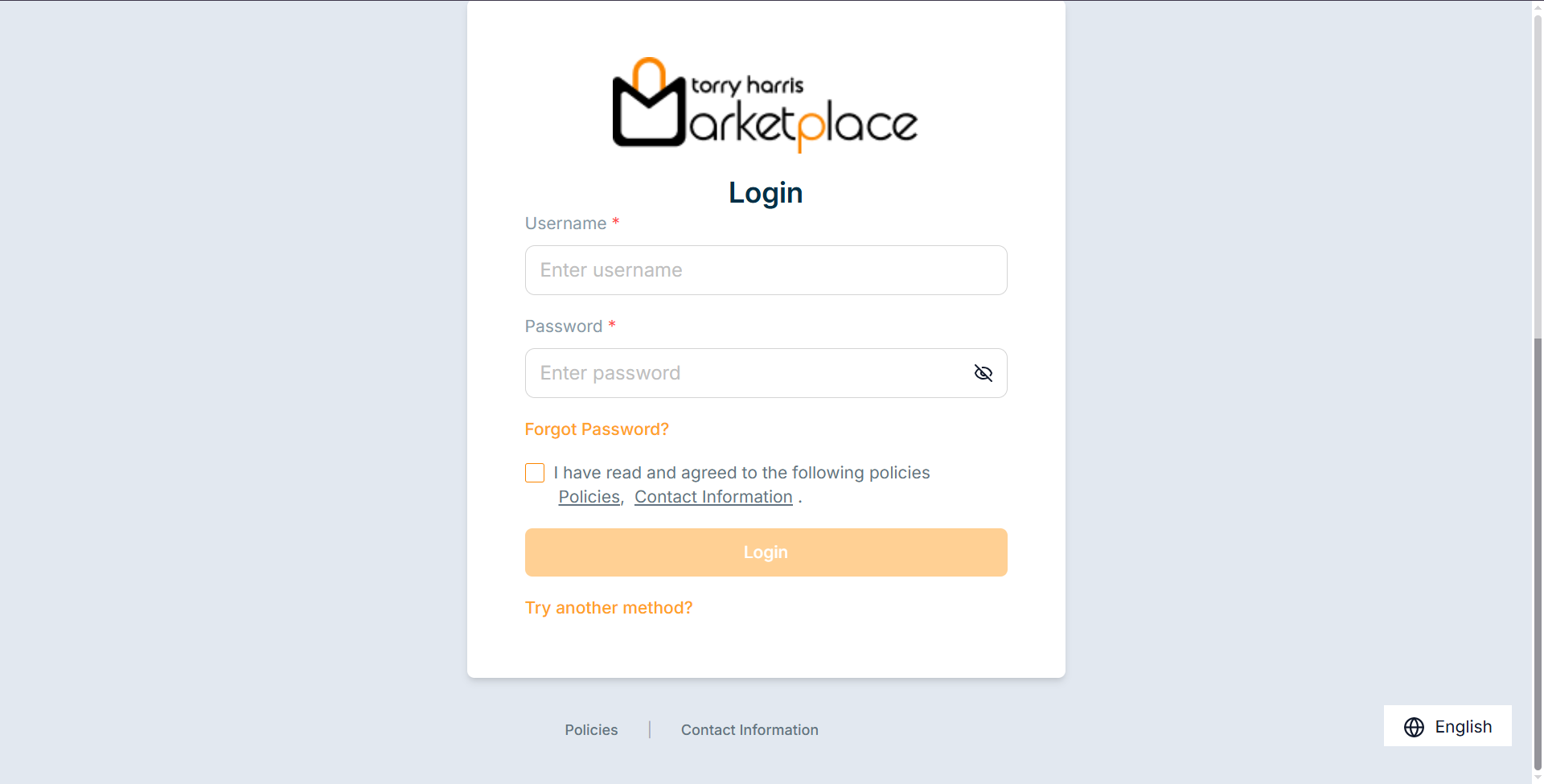
- Enter the Username and Password.
The User Consent checkbox appears only when the User Consent explicit toggle is enabled in the Store Management Portal.
Click the Policies and Contact Information links in the Login screen and footer to view policy and contact information, respectively.
Click Try another method? to log in using an alternative method.
-
Enable the User Consent checkbox.
-
Click Login.
If the user logs in as Vendor User, the portal appears as shown below.
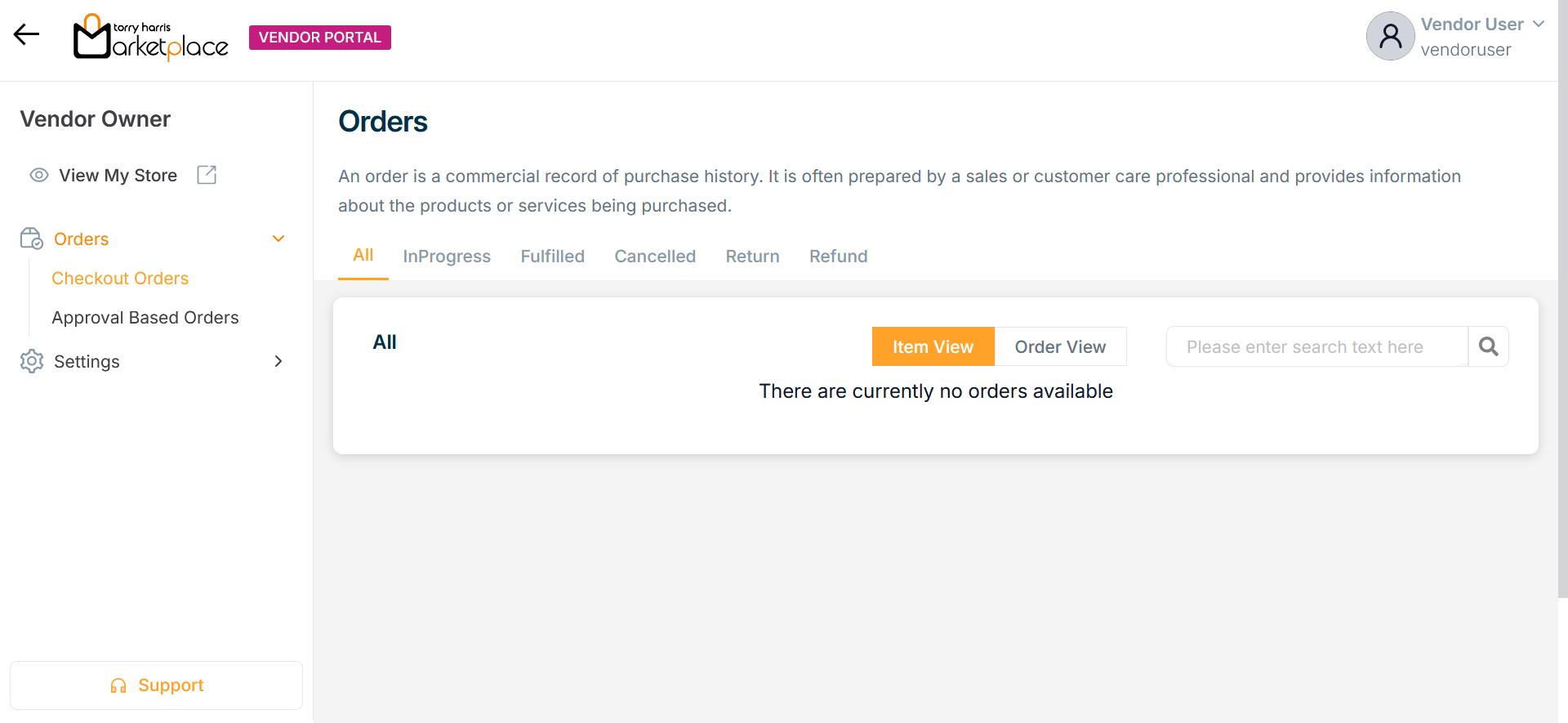
If the user logs in as Vendor Manager, the portal appears as shown below.
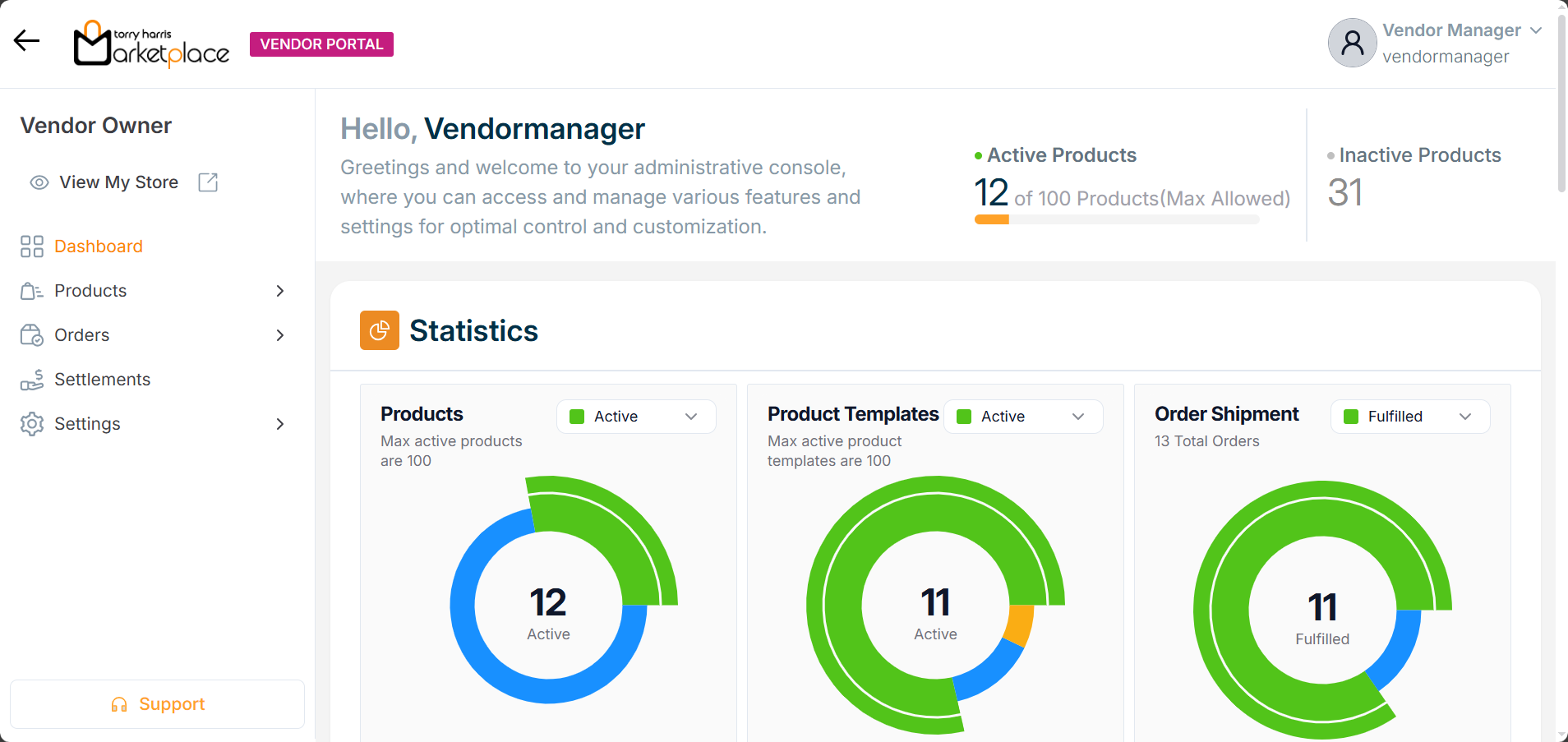
If the user logs in as Vendor Owner, the portal appears as shown below.
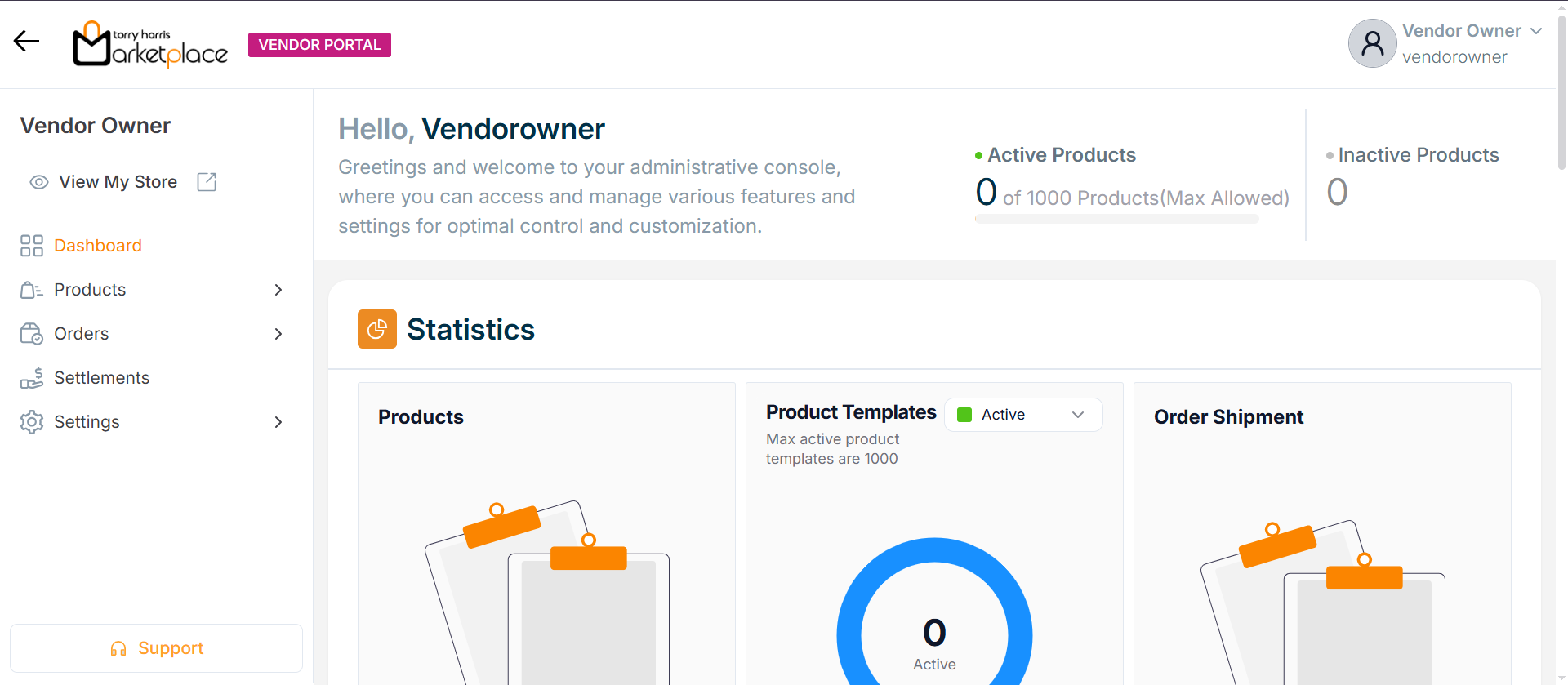
Changing Languages on the Vendor Portal
The languages appear in the Multilingual dropdown menu only if the store manager/owner has created and activated them in the Store management Portal.
For example, suppose the user wishes to change the language to Arabic.
- Click the Language dropdown.
![]()
The drop-down list appears with the available languages as shown below.
![]()
- Click Arabic.
The application appears in the chosen language (Arabic), as shown below.
![]()
Recovering Password in the Vendor Portal
- Click the Forget Password from the login page.
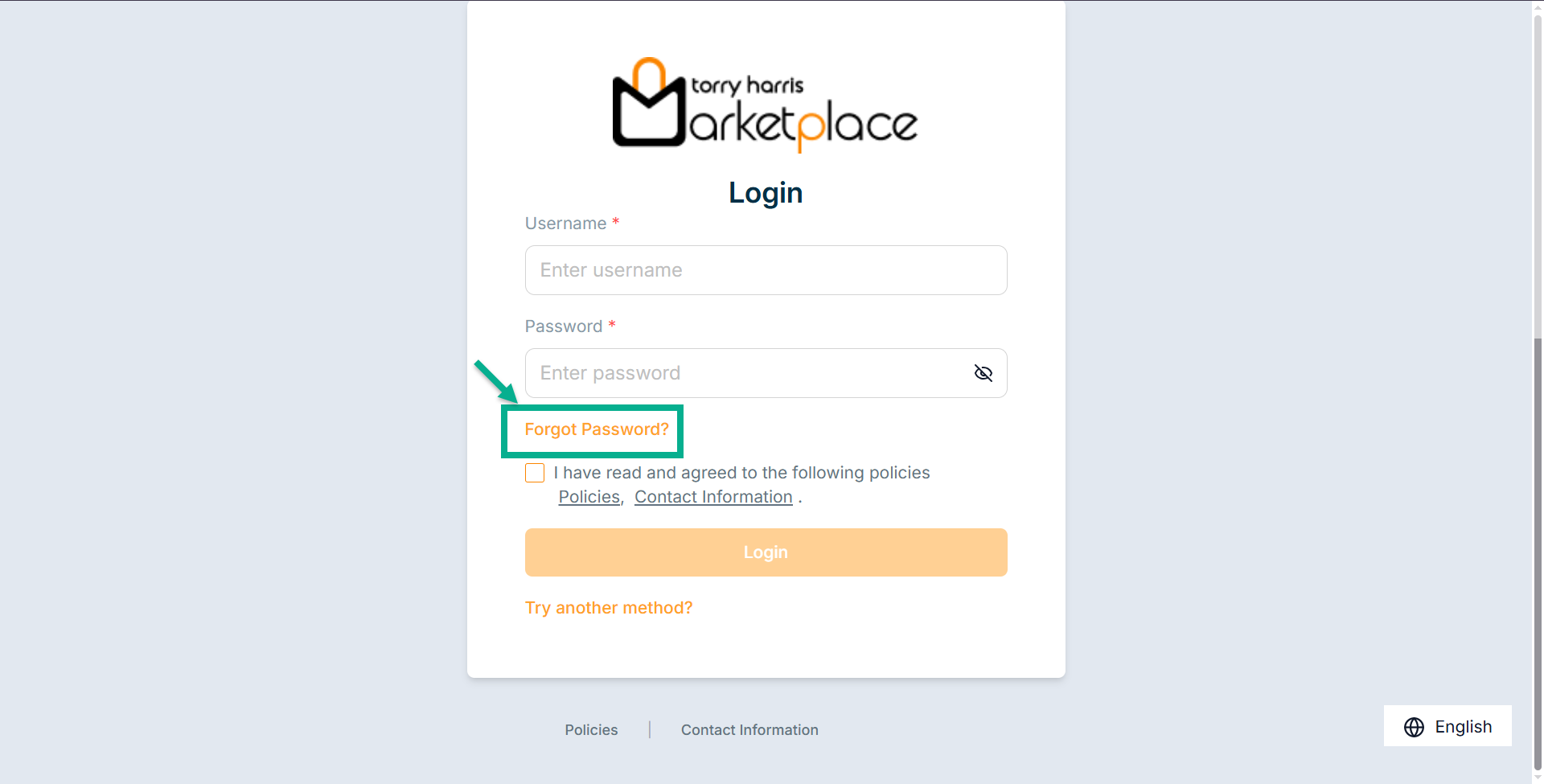
The screen appears as shown below.
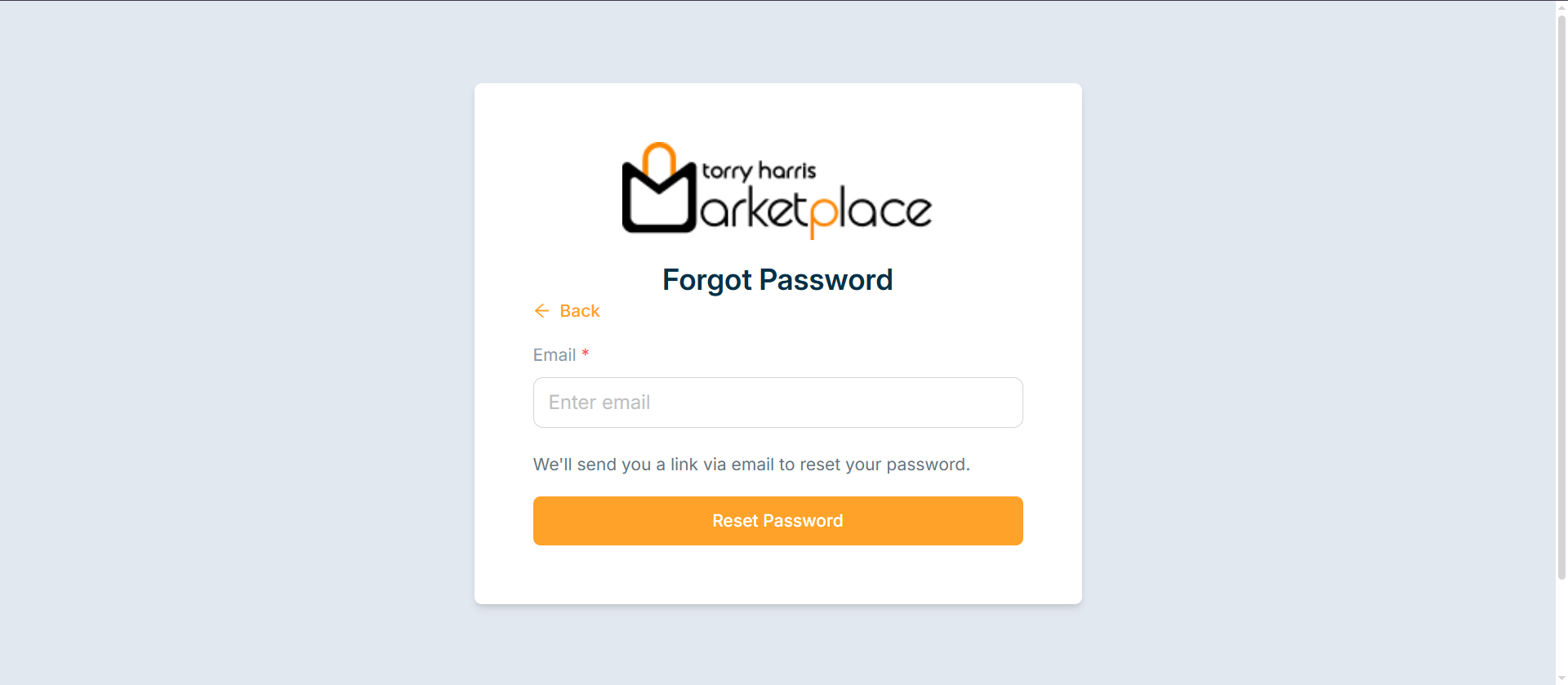
-
Enter the Email.
-
Click Reset Password.
Upon submitting, an email is sent to the associated email id.
The screen is updated and displays as shown below.
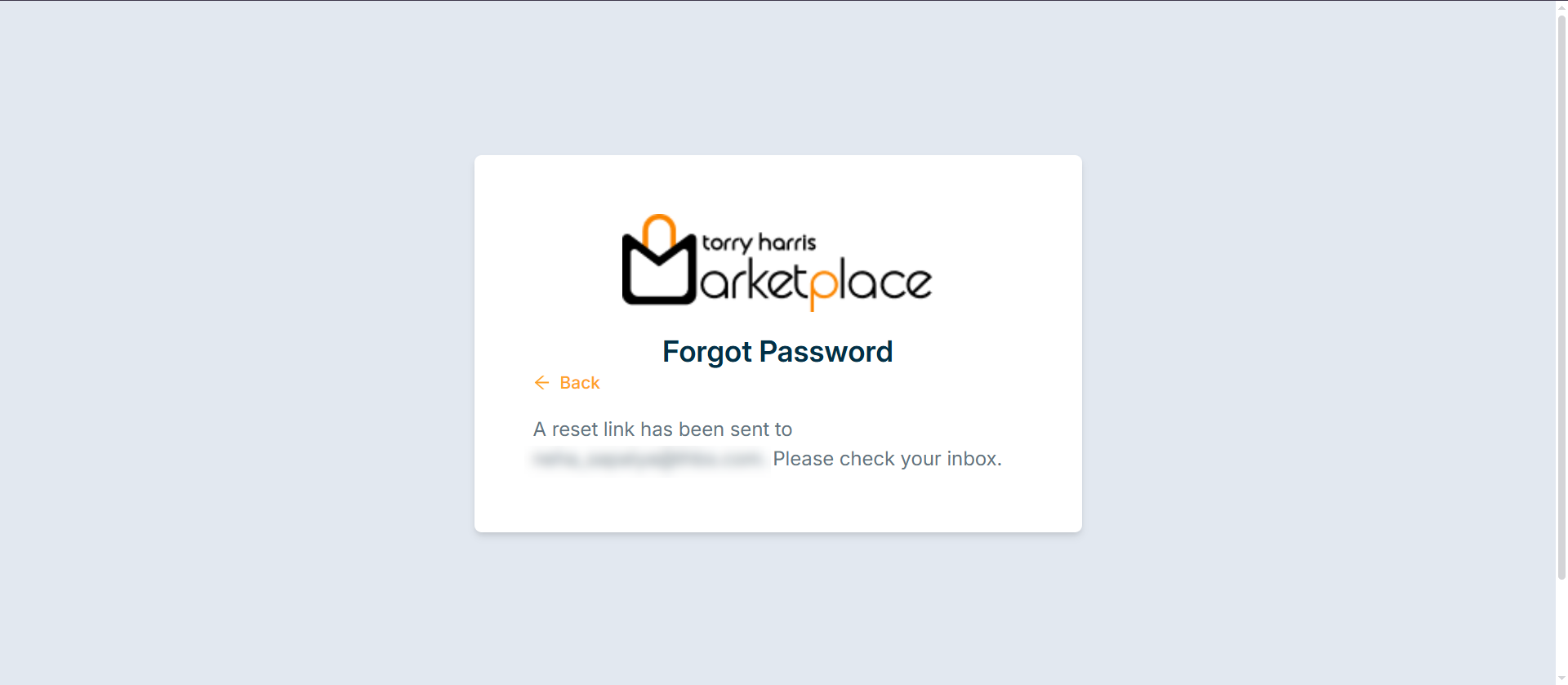
- Click the link sent to your registered email address to reset the password.
On clicking the link, the screen displays as shown below.
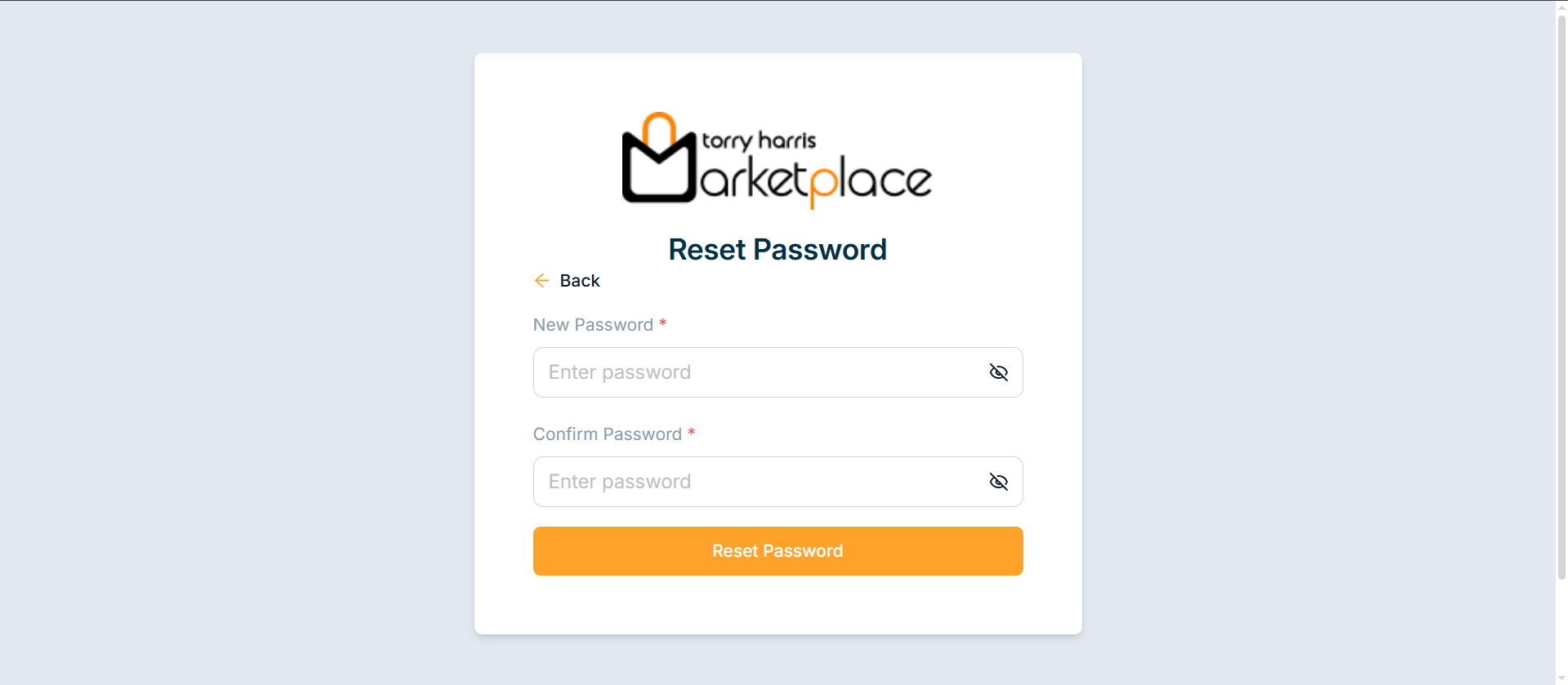
-
Enter the New Password and Confirm Password.
-
Click Reset Password.
Upon successful submission, the password is changed, and the success screen appears shown below.
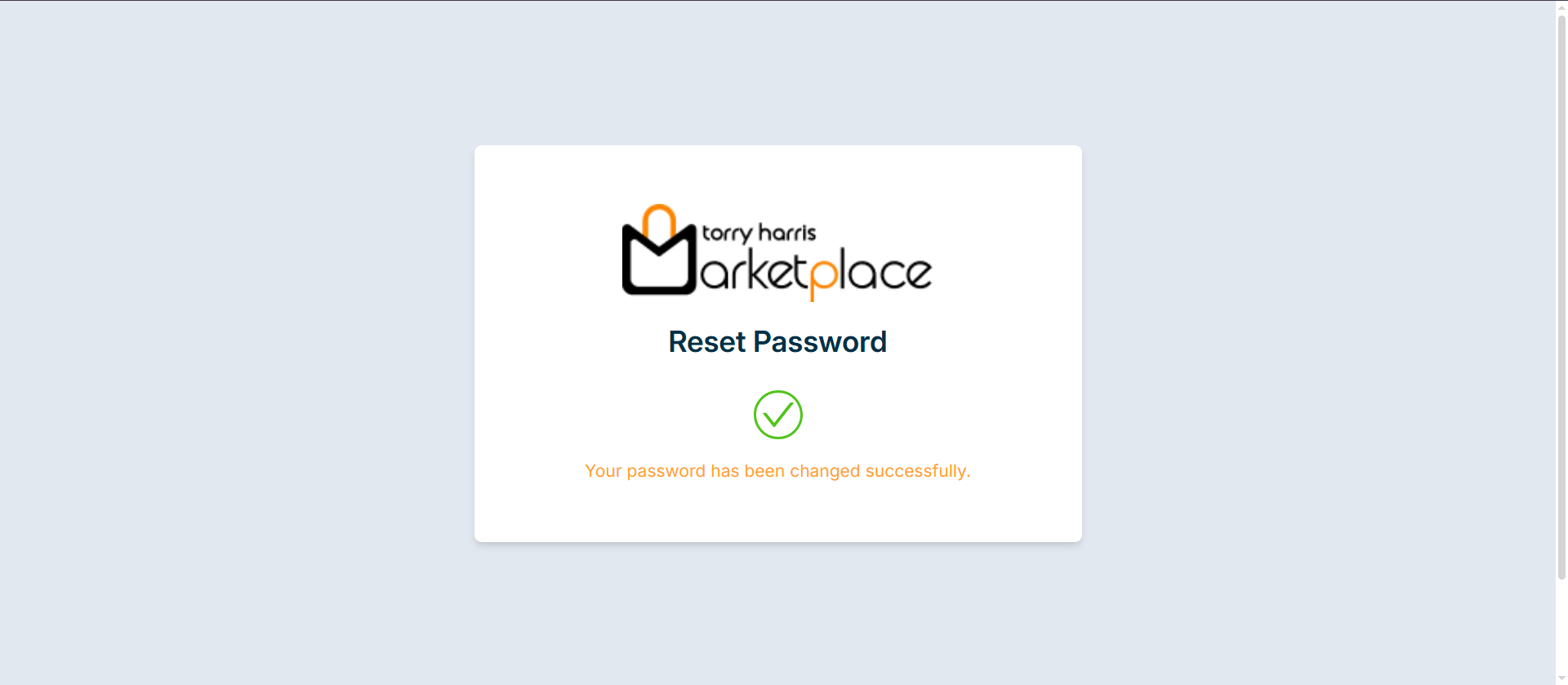
Logging out from the Vendor Portal
- Click the user's Role present in the top right corner.
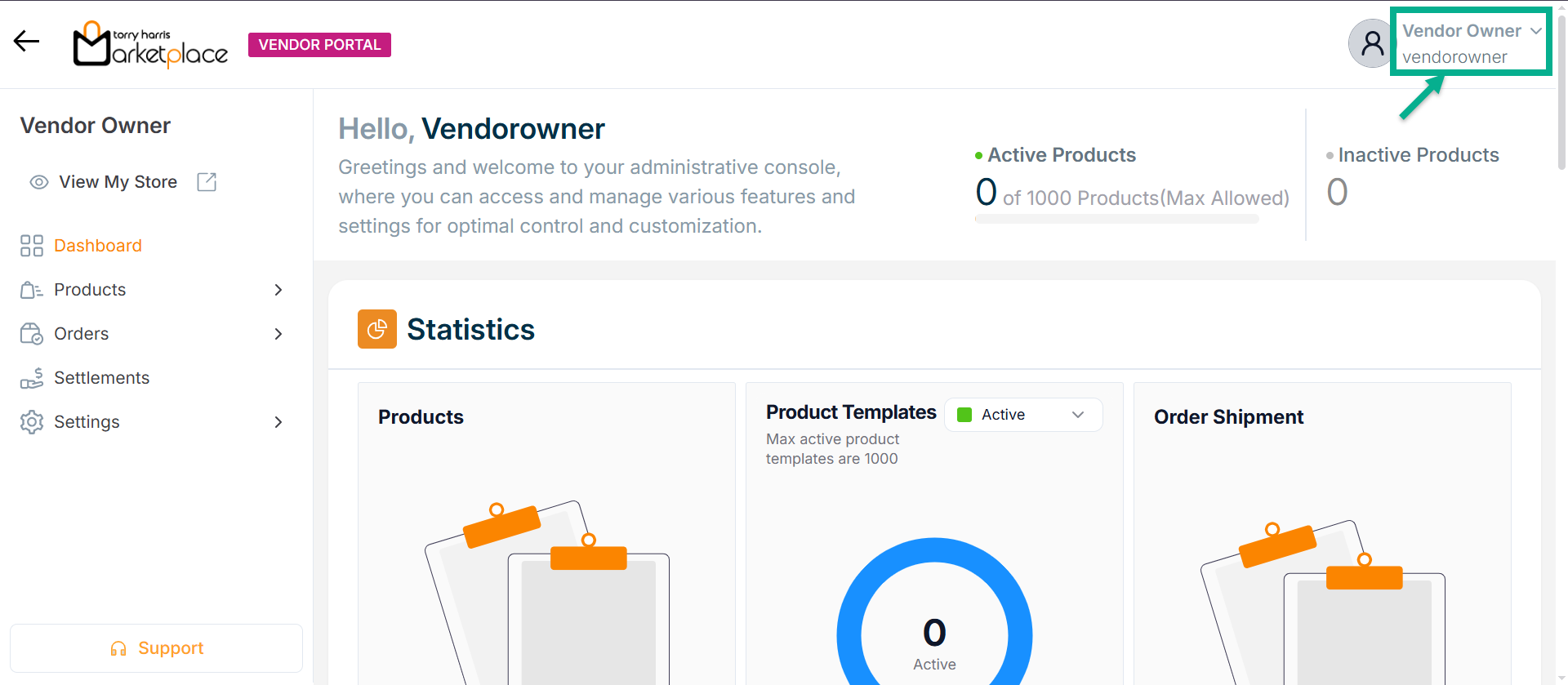
The drop down appears as shown below
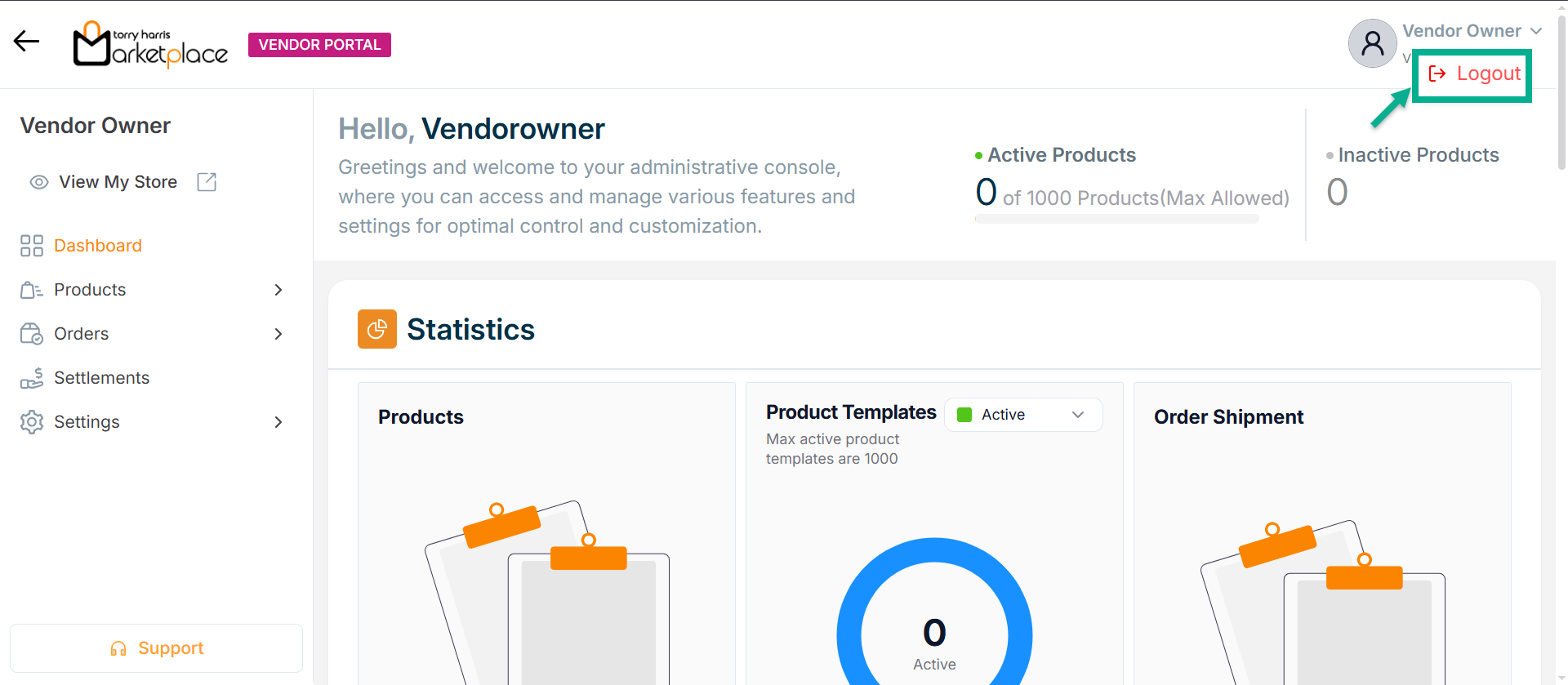
- Click Logout.
Upon successful logout, the application will be directed to the login screen, as shown below.
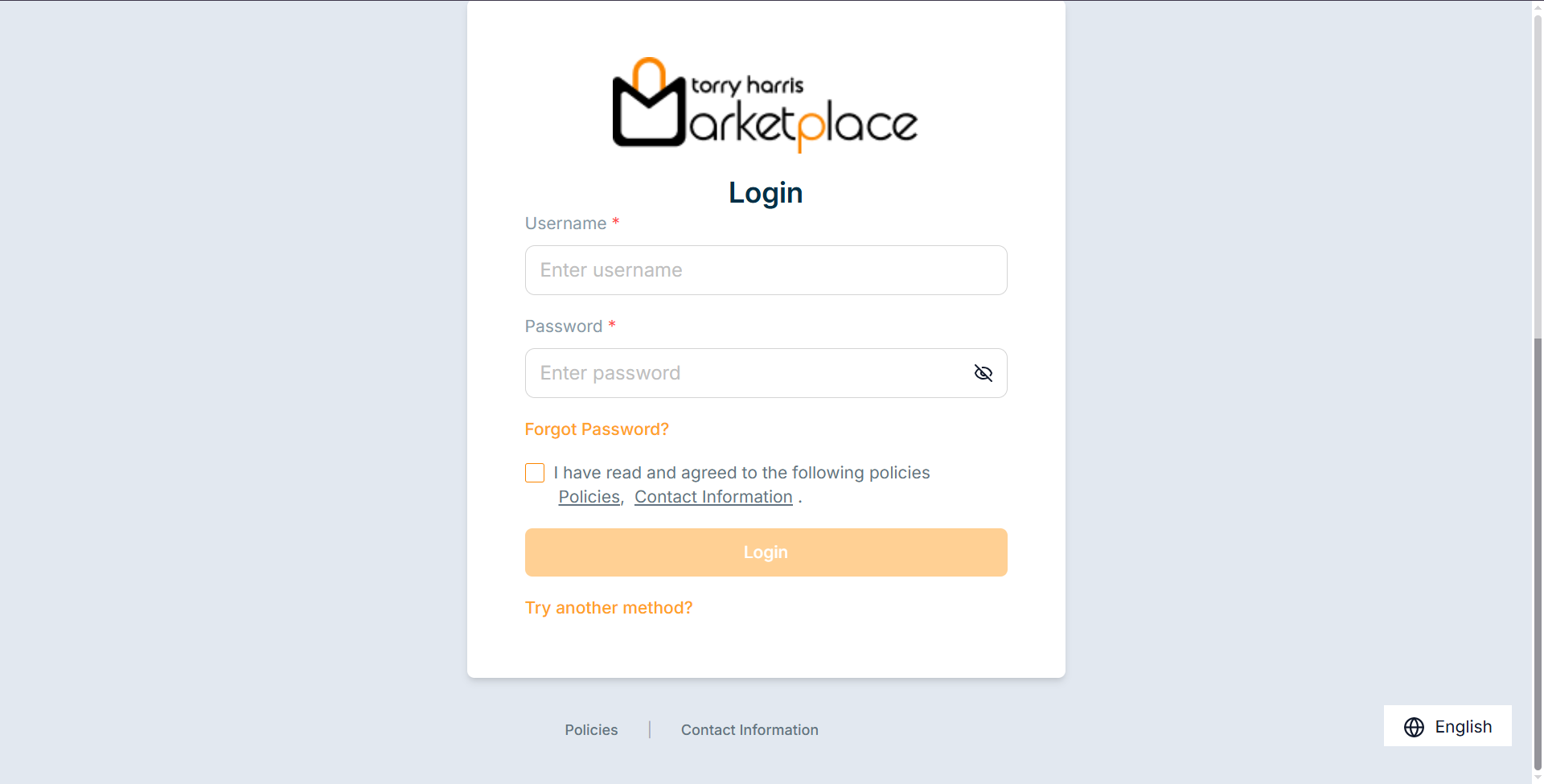
The Elements of the Vendor Portal are:
- Dashboard (Particular to vendor owners' and vendor managers' roles)
- Product Templates (Particular to vendor owners' and vendor managers' roles)
- My Products (Particular to vendor owners' and vendor managers' roles)
- Checkout Orders
- Approval Based Orders
- Settlements (Particular to vendor owners' and vendor managers' roles)
- Account Lock Settings (Particular to vendor owners' roles)
- User Access Control (Particular to vendor owners' roles)
- My Profile
- API Product (Particular to vendor owners' and vendor managers' roles)
- Business Details
- Support